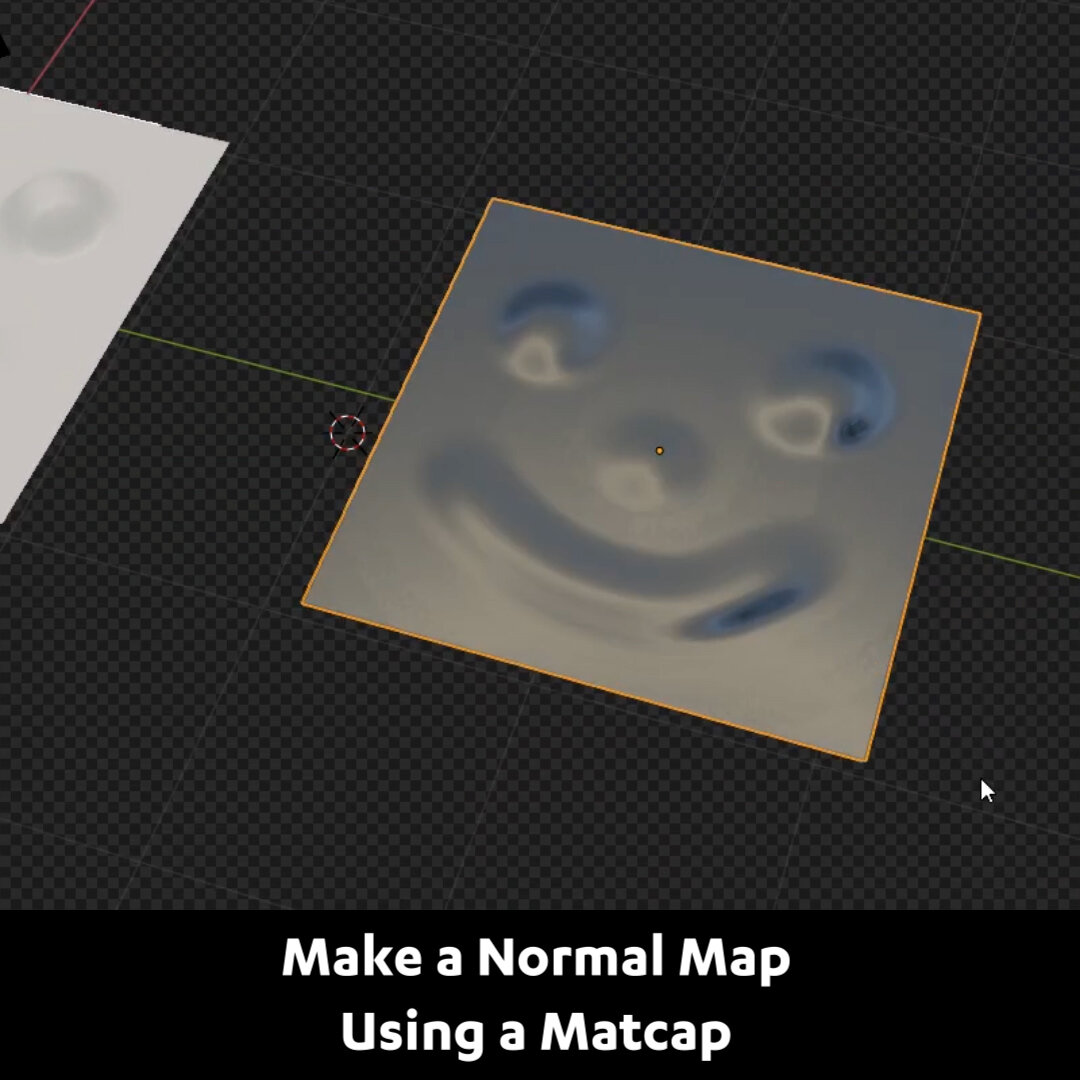Blender Secrets: Normal Map Using a Matcap
Sculpt some detail on a subdivided plane. Turn on Smooth Shading. Add this colorful Matcap. Go to the top view by pressing 7 on the numpad and press Ctrl+Alt+0 to move the camera to match the top view. Set the resolution to 1024 x 1024. Lock Camera To View and move it so the plane fills the image. Turn off Overlays. Now render the viewport with View > Viewport Render Image. Now you've got a normal map! Add a second plane with just one face. Add a material to it and plug in a Normal Map node and the image you saved. Set the image to Non-color Data. In Rendered view, we can see the Normal map working.