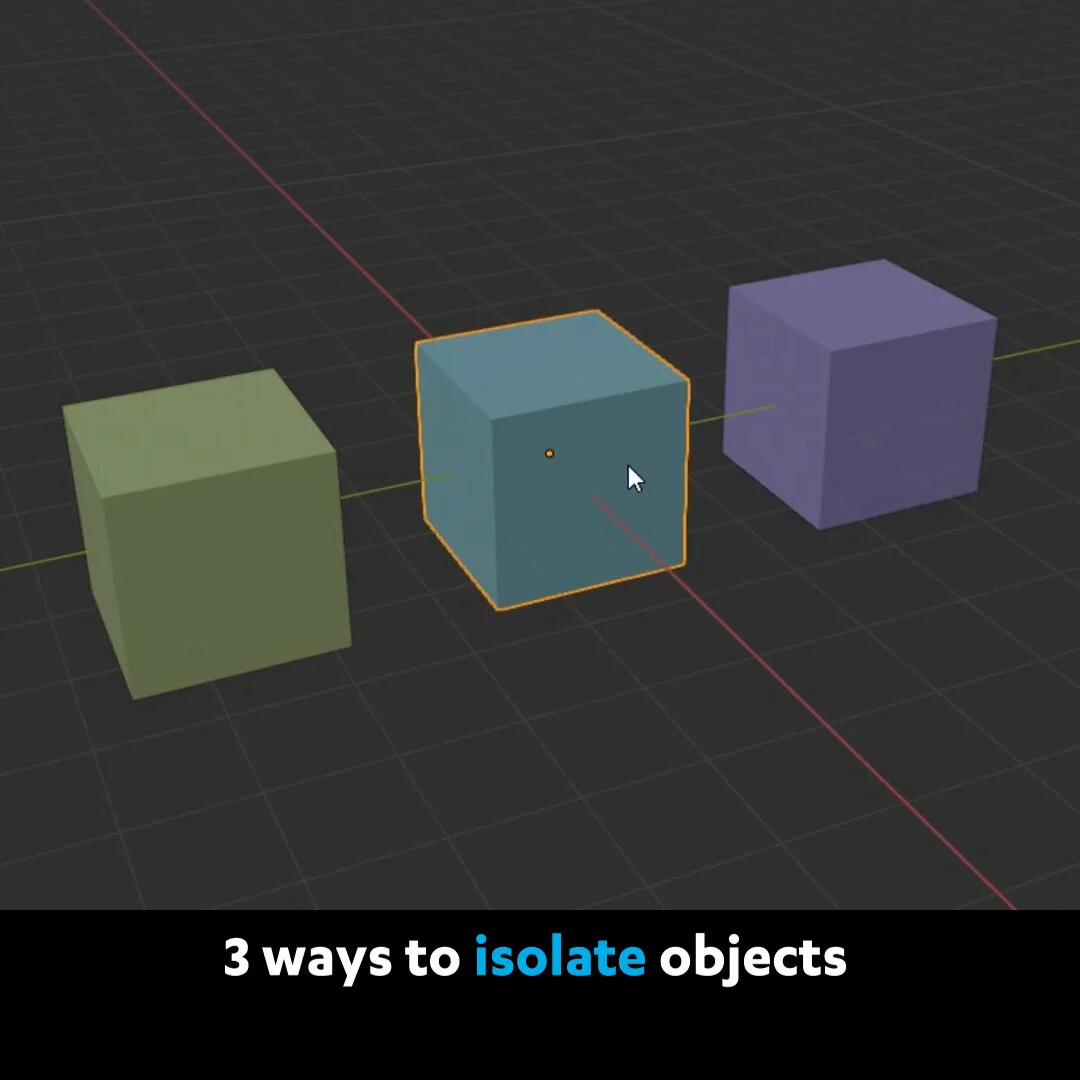Article: 25 Architectural Visualisation (ArchViz) tips
Recently, I worked on a big ArchViz (architectural visualisation) project for a client. Unfortunately I can’t show the project here, but I can share the many things I learned along the way with you. Note that I’ll recommend some paid services or products along the way.
Making a good ArchViz render can cost money, mainly in assets and rendertime. It’s mostly small investments that pay off in a big way. If you’re just doing it as a hobby, you can invest your time instead. I will also discuss some other tools like Photoshop. Of course, you can use free alternatives like Gimp if you prefer (I’m just more familiar with Photoshop).
Pictured: Modern kitchen by C&C studio (get this scene here for free)
1 - Add Light leaks
Quickly make things look 10000% better very easily by adding some "light leaks" to the rendered footage. This is super easy to do - you can find lots of packages of beautiful light leaks on websites like Videohive for very little money (I've bought this 13$ pack and used it with great results several times now). It's one super easy way to impress clients and add some extra warm feeling and lighting to your renders.
Pictured: Modern Living Room by C&C Studio (get this scene here for free)
The same render, but with a “light leak” added on top. It looks much warmer and adds realism.
2 - Ask for a list of required assets before giving a quote
Some practical business advice: Your client may already have a list of furniture they’ve selected from catalogues. It’s very useful to have this, as you may need to buy several assets. You have to calculate this into the price. Another “asset” to take into account is whether they want people in the renders. This is also costly, in fact more costly than furniture. Ask them for the Sketchup files as well if they exist (they probably do, unless they are somehow hiring you before hiring the architect which would be a red flag). That way you can see how big the scene is. There’s a big difference between a scene with one room and a scene with 10 rooms! I wouldn’t accept a project if the client isn’t willing to share this info before getting my quote. Leave room for additional work on the quote: your client may change their mind mid-project, requiring additional or different assets after the original ones were already made. You could say the requested work costs X amount, and anything over that is just calculated per hour (since it is unpredictable), for example.
3 - Fly Mode and Walk Mode
If your scene is more than a single room, you need an efficient way to navigate through the scene. If your client gave you a big Sketchup file of the building, you may want to “walk around” in it to get familiar with it. There are two special methods of navigation in Blender: Fly Mode and Walk Mode. As you might guess, one lets you fly freely through the scene and the other lets you “walk”, as if you’re playing a FPS game. Unfortunately Blender 2.8 no longer has a shortcut for this, but you can add both options to the Quick Favorites menu. They can be found in the View > Navigation menu.
The View > Navigation menu with Fly and Walk Mode. Add them to your Quick Favorites.
After adding them to your Quick Favorites, you can bring them up by pressing Q.
This is how you navigate in these modes:
Press A to move left
Press D to move right
Press E to move up
Press Q to move down
Press S to move back
Press W to move forward
In each case, press that key again to go faster. You can also use the mouse, in that case the scroll wheel controls the back and forward movement. Finally you can also use the arrow keys on the keyboard.
4 - G+Shift+Z is your friend
When placing furniture in your scene, the second most useful shortcut you’re gonna be using is G+Shift+Z. What this does, is move your object in every direction except the Z-axis. This is ideal when you just want to move a chair or table accross the floor perfectly, without risking moving it up or down. It may not seem like a big deal, but it will save a lot of time!
5 - Alt+D is your best friend
While the previous shortcut is a real time-saver, this one is a real performance saver! In fact, I don’t think I could have finished some projects without it. Blender literally would have come to a grinding halt at some point. Alt+D is the shortcut for creating a Linked Duplicate. This is basically an instance of your original object, which doesn’t use any additional memory. You can keep adding linked duplicates to your scene all day long, and Blender (and your computer) won’t mind a bit. A thousand chairs? Sure, go nuts!
6 - Linking files
Similarly to the linked duplicates, Liked files make really complex projects not just easier but possible. It’s just so much easier to have each furniture model as a separate file that you can edit without anything else getting in the way. Edit it, and the model will update in your scene where it’s linked as well. To link a file, go to File > Link and then find the file with the model you want to import. But choose it from the Collections, not from the Objects. That way you can move it around. Link it as an Object and you won’t be able to move it.
Using Linked Libraries
Editing Linked Libraries
7 - Don’t model things you don’t have to!
ArchViz is not really about modeling. Sure, you’ll need to model some things - mainly the walls, and special custom made pieces of furniture (like a reception desk, kitchenette, that kind of thing) but pretty much any piece of furniture you can think of has already been modeled. In fact - if you know the brand and name of a piece of furniture, the chance the company that produces the real thing has a model you can get for free is pretty high. Usually these are in a file format like .OBJ or .3DS, so you’ll still need to do a bit of tinkering with the materials to get it to look good. But this saves you so much time.
Lots of free models
8 - Buying Models
Though you can find a lot of furniture for free, the alternative is to buy it. My go-to website for this has become 3Dsky.org - every model costs only 7$ (you’ll need to buy at least 14$ of credit). They mostly focus on ArchViz so besides furniture you’ll also find a lot of other things that will be useful, like plants and decorative elements.
3DSky (furniture and other ArchViz elements)
Keep in mind, that searching for free models also takes time, which ultimately also costs money. If you can buy a good model for 7$ instead of searching for it for half an hour, that’s the better option. You’ll still spend some time making it look good in Blender. In my experience it takes about one hour to get a model, whether I buy it or find a free one on the website of the brand, as half that time is spent making the asset and its materials ready for use.
Some more resources:
Poliigon (mostly textures, but also models)
CGTrader (not just ArchViz)
Turbosquid (not just ArchViz)
A final note on these websites - with the exception of Poliigon, the models sold are usually not Blender-ready. You can ask for a free “conversion” but these often leave much to be desired (mostly OBJ files, you’ll never get a Blend-file).
9 - Filling your scene with People
Though I don’t recommend it, some projects call for adding people to your scenes. The reason I don’t recommend it is because it distracts from the scene, and you are limited to the assets that you can find online. But if your client must have people in the scene, first you must decide:
Are you going to have 2D cut-out people? (Either moving or still images)
Or 3D-scanned people that you can put into your scene?
2D cut-out people have the advantage that they are photographed, so they look photoreal. How it works is, you put them on a “card” (a Plane with an image texture using a supplied alpha-channel to cut them out). The downside is that they don’t interact with the 3D lighting in your scene, making them still look kind of unnatural. Another disadvantage is that you have no control over any actions these actors perform. They were art-directed by someone else, so they either do the thing you want or not, in which case they are probably completely useless.
3D-scanned people have the advantage that they fit into your 3D scene and interact with the lighting. They can look (and move) a bit more “fake”. However if they are rigged, you can animate them as you wish.
Here are some links to 2D and 3D people:
Renderpeople (3D scanned people)
3D People (3D scanned people)
3D Scan Store (3D scanned people and other things)
Mr Cutout (2D Cut-out stills)
Vizpeople (2D Cut-out stills and video including alpha channels)
ViShopper (2D Cut-out stills)
Keep in mind that these are all quite expensive, especially if you need to fill your scene with dozens of different people. Ask your client in advance how many different people (and what dress style) they want, so you can calculate the correct price for your work including all these assets.
A part of working with clients from a different industry is having to educate them (to the extent that is necessary) about what you do. In this case, you’ll have to explain to them that you cannot “art direct” the 2D or 3D people, as you are limited to what is available in the market. You can make anything in 3D so for them it’s easy to assume you can change the outfits and style of the 2D cutout people, for example. Let them know in advance what the limits are.
10 - Use a Render Farm
Unless you plan on using Eevee (which many render farms don’t support yet), I would recommend using a Render Farm. In my experience Renderstreet One is pretty great, as it costs 50$ per month and you can render all day long. There is a limit of 15 minutes per frame (and 1 hour for a still image), though that can be upgraded to 60 minutes per frame (and 4 hours for a still image). You just have to upload your Blend file, set some parameters and click start render. After it finishes, you’ll get an e-mail notification and you can preview your render online and download it. It’s honestly pretty great! There’s also an on-demand render service which is good if you just want to render some still images.
11 - Optimize your scene
To get the most bang for your buck on a renderfarm, it pays off to make your scene as optimal as possible. A clogged up scene with lots of unused data and objects that are invisible to the camera, will take much longer to render for the same result as a very clean, optimized scene.
Tip: purge all unused materials (Youtube)
12 - Gaffer
Gaffer is a must-have add-on which costs 20$. It’s worth every penny. It allows you to import many HDRI images with a single click, and then makes thumbnails for them. You can then cycle through them all by clicking left or right and see in real-time how your scene will look with that HDRI. It’s really a life-saver - before I used this add-on I would just use the same HDRI over and over again, because it was such a hassle to load a new HDRI. Now I just cycle through 30 or so of them before I settle on an HDRI that really does the scene justice. Light is so important, you don’t want to skip on this one.
13 - Take many “photos” inside your scene
Before you start to animate your camera, move around and take a lot of snapshots of your scene to see which angles work. You have to really hunt for good compositions, like a photographer. Only after that can you start planning your camera movements.
Try to add some close-ups as well. The client most likely will want to show as many wide shots as possible to show their building. But it is your job to add some feeling and atmosphere to a video as well. They will understand it once they see it. Close-ups are good because you can focus on a very nice model that you’ve bought online. Or if you find a nice piece of furniture (like a lounge chair) that has a particularly good shader / material, you can have the camera focus on that for a close-up. That way the viewer gets an idea of what it might be like to really sit there.
Camera Shift (once you start animating your camera, this helps maintain the perspective you want)
14 - Photo sourcing
Oddly, Photoshop (or an alternative like Gimp) is an important tool for 3D work. Namely to do photo sourcing and prepare textures. The client may be eco-concious and decide to re-use many materials available in their company, for the planned new building. In that case, you’re probably not going to find the right material online. You may just want to take a photograph of the real thing - that way you can reconstruct it digitally in your favorite photo-editing app, and make it tile seamlessly (Gimp has such a function). It’s also important to know how to then take this one photographic texture and extract Roughness and Normal maps from it. There’s a website called Crazy Bump that lets you make Normal maps from photographs for free. It’s very useful.
Seamless tiling in Gimp
Using the Separate RGB node (to get Bump and Roughness from your photo texture)
15 - Box-mapping
You don’t want to spend your whole day UV-unwrapping things, and in ArchViz box-mapping (also known as triplanar mapping) is often good enough. It’s a method of projecting the texture from all sides of the model and blending in between where they meet. It’s quite simple once you’ve set it up a few times, all it takes is tweaking a few settings in your shader.
Box mapping
Rotate Box-mapped Textures
16 - Collections
It’s important to organise your scene so that it’s easy for you to see what you’re doing. One obvious collection to make is the ceilings. That way you can quickly turn it off and get a bird’s eye view of your scene.
17 - Neatvideo
Maybe you’ve optimized your scene, and have the maximum amount of render time you can afford on the renderfarm of choice, but there’s still some noise. The AI denoiser of Blender isn’t that good with moving images (yet), but don’t worry: there’s a really good alternative out there. It’s called Neatvideo and it’s actually made for denoising moving images. It works unbelievably well. You can use it for example as a plug-in for After Effects, like I do, or in combination with the free VirtualDub software. It costs about 75$, but if you often render video it’s totally worth it. It’s mainly intended to denoise video camera footage, but somehow it works on 3D renders as well.
18 - Plants
Although plants can easily be found on ArchViz websites like 3DSky.org, when working from architectural plans you normally have to use very specific plants, just like you have to use specific furniture. In fact, in my experience the plants are more specific than the furniture! And regional plants may not be so easy to find on any website. In this case - if you can get away with it from the camera angles you’ve planned - I recommend using photographs on cards instead. You definitely can find photographs of most if not all plants in Google, and cutting them out in Photoshop so you can put them on a simple 3D card is not as much work as 3D-modeling plants, which is challenging and too time-consuming. A half-decent plant model will take you at least 2 hours to make, but photo-sourcing one and putting it on a 3D card will only take 30 minutes at most. It will probably look more realistic, too!
These cards are called “Billboards” and I’ve made two tutorials about how to set them up in Blender:
Track Billboards To Camera (Youtube)
Particle System Billboards (Youtube)
19 - Trees
The only kind of plant I wouldn’t do as a billboard is trees - unless they are in the far background. A nice tree model can add a lot to a scene, and most kinds of trees can be found online. I’ve made a couple of tutorials that may help you with trees:
Make Modular Node-based Trees - a quick way to make a tree if you can’t find it.
How to set up a nice Leaf material - to make sure the light shines through it.
Animate leaves - adds some nice movement to your tree.
20 - Leaves
Although it’s a clever trick to use an image texture with alpha on a simple mesh of maybe 4 planes, if your scene has many trees it might - surprisingly - be better performance-wise to use leaves with more geometry, so you don’t have to use an alpha. It might seem counter-intuitive, but it’s actually easier for Blender to deal with thousands of instances of one leaf model than with thousands of planes with alpha transparency. You’ll also need to increase your transmission passes when having several layers of alpha masks, which increases your render time (not enough transmission means the alpha will render as black instead of transparent).
21 - IES lights
IES lights are essential in ArchViz rendering. They are basically little text files that contain information about real-life lamps. You can find literally tens of thousands of files like this for free online, so don’t worry about having a shortage of these. The great thing about them is that they cast a realistic light patters on a wall. This really makes your scene much more realistic. To quickly go through your many IES files, you can use the free app Photometric Viewer to visualise what the lights look like without having to render or import them in Blender.
How to use IES lights (Youtube)
80 thousand free IES lights (Gumroad)
Photometric Viewer (free IES viewer)
22 - Curtains and cloth
Though you can buy nice curtain models, it’s not always so easy to make them fit the length you need for the windows in your scene. So it’s good to learn how to model this. It’s not hard, once you know how. Another thing that adds a lot is to add some pieces of cloth here and there, for example on a bed or a sofa. Luckily Blender 2.8 has a great new Cloth Brush. Here are some resources:
How to model a curtain (method 1)
How to model a curtain (method 2)
Apply shape keys and Cloth sims (handy to know in addition to the above tips)
Cloth Brush (Quick Start)
Cloth Brush (Tips and tricks)
Interactively adjust Cloth Sims (useful when draping a piece of cloth on a bed or sofa)
23 - Render passes
With ArchViz renders, you definitely want to do some post-processing to your renders to make them look really good. And the best trick when doing post-processing is having separate render layers. You can render many useful passes at the same time: a Mist pass for example is very useful to add some “atmosphere” to the far away parts in a scene. I personally find OpenEXR (16-bit, float) a great option for rendering files in Blender, and if you do everything inside of Blender you can use the Multilayer OpenEXR format, which keeps all the separate passes in one single file per frame. However, I’ve noticed that when exporting to After Effects, the latter doesn’t seem to know how to interpret the EXR format all that well. So in that case you might just want to use TIFF or PNG (if you are using an Alpha channel) instead. When rendering on a renderfarm, you may not have the choice of using Multilayer EXR.
Rendering passes to separate files
A brief look at render passes
Compositing the Mist pass (for when doing the compositing inside of Blender)
Compositing and color correction
Compositing and Vignette effect (a subtle Vignette can add a lot of mood, but don’t go too far or it will look too dark)
24 - Good folder structure
I know this sounds super boring, but having a good clean folder structure is not only important for your sanity, it may be essential to your project still working once it’s on a renderfarm. Have your textures either embedded or in a subfolder of the model that uses the texture for example, not on a folder “above” that one. That works on your home computer, but not on most renderfarms.
Fix missing textures
25 - Put your camera low and shoot a lot of sky!
The sky is generally a photo of a real sky. You can easily find many beautiful sky photographs on websites like textures.com. No matter how the rest of your scene looks, at least that part is an easy win. If you are always aiming the camera down from a bird’s eye perspective, you will only be showing rendered models. If you put the camera low, at least you’re adding some real elements with the sky in the background.
That’s all for now! I hope this article helps you in some way.
If you would consider sharing it with a friend, that would be a big help for me. Thanks in advance ❤
Are you looking for short, efficient Blender tutorials?
Well, good news. Blender Secrets is home to hundreds of one-minute or less video tutorials that teach you specific topics. And whether you are a beginner or a seasoned pro, you’ll definitely learn something new. And not just every now and then - every day! Prefer to read something instead?
The 883-page book should keep you busy for a while. Or just download the free 30-page e-book right now!